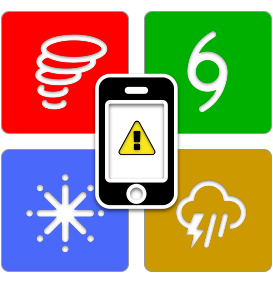Two-Factor Authentication
Jim Buitt
Last Update 4 jaar geleden
WxNotify subscribers can now enable two-factor authentication on their accounts. Enabling two-factor on your account adds an additional layer of security, since signing in will require a "one-time" code, in addition to your username and password. If you have two-factor enabled and your account credentials were to somehow become compromised, attackers would still be unable to access your account because they would not be able to provide the one-time password, generated by an app on your phone.
To enable two-factor on your account, sign into WxNotify and then click on the profile picture in the upper right-hand corner of the window. From the drop-down, click or tap on "Profile". After entering your current account password, click on the "Enable" button under the "Two-Factor Authentication" section.

On the page that follows, a QR code will be automatically generated and displayed. Use an app such as Google Authenticator, Authy, etc. to scan the QR code on the web page. The app will generate a TOTP (time-based one-time password), which is 6-digit numeric code. Every 60 seconds, the TOTP code changes. Enter the current TOTP into the Code field and then click or tap "Verfiy".
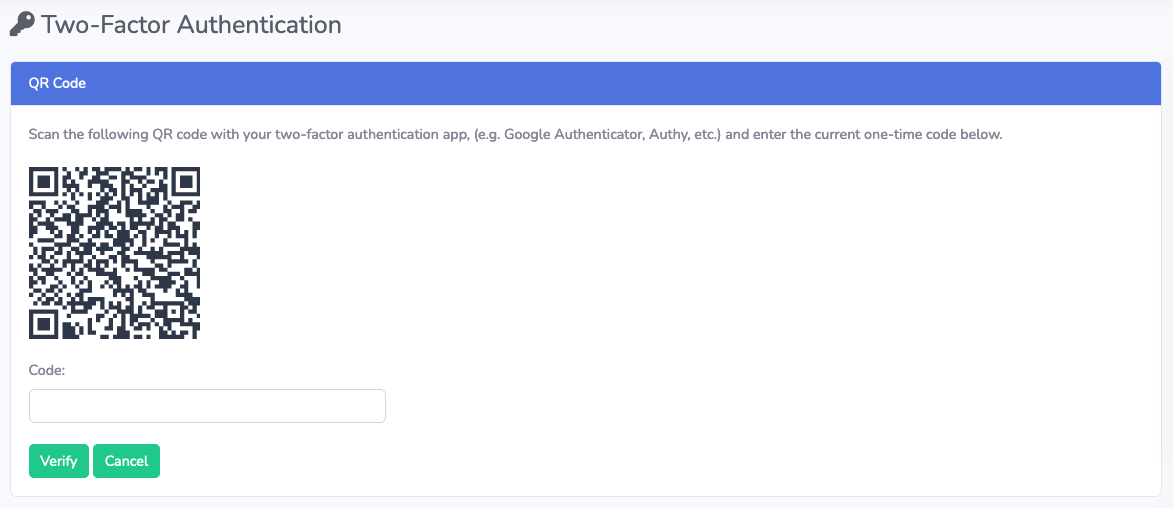
If the TOTP code is correct, two-factor will be enabled on your account. You will then be presented with 8 backup codes that you can enter in the event you lose access to your two-factor app. Please record these back up codes in a safe place. Once a back up code is used, it may no longer be used. Click the OK button to go back to the Profile page.

The next time you sign into your WxNotify account, you will need to enter the current TOTP code, or a back up code to authenticate yourself.
To disable two-factor authentication on your account, sign into your account and navigate to the Profile page by clicking on Profile from the drop-down menu in the upper right-hand corner of the screen. After entering your current account password, click the "Disable" button under the section labeled Two-Factor Authentication.