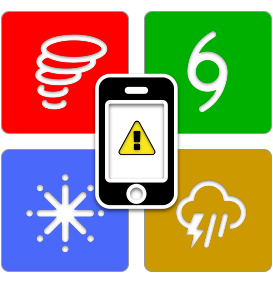Alerts
Jim Buitt
Last Update há um ano
Alerts make up the core of WxNotify's functionality. WxNotify uses the term 'alert' to refer to the combination of the following components:
- One or more contacts - defines HOW you are alerted
- One or more locations - defines the areas for WHERE you are alerted
- A schedule - defines WHEN you are alerted
- A product list - defines WHAT you are alerted for
An alert is not considered complete unless it contains all four of the aforementioned components. Therefore, WxNotify will not allow an alert to be created unless at least one contact, location, schedule, and product list is selected.
To create an alert, navigate to the Alerts page and then click on the green button labeled "+ Create" on the main Alerts page in the upper-right part of the page:

Once on that page, you will go through the process of choosing one or more contacts, one or more locations, and a single schedule and product list. Click the drop-down labeled "Select" in each section to choose one of each.

Once all four components have been selected, choose whether you want the alert to be enabled. As you might guess, disabled alerts will not notify you, but allows you to save them for later.
If you change your mind and want to choose different contacts, locations, schedule, or product list, you can choose a different one from the drop-down list within that component. To remove a particular contact or location, click the 'x' to the right of its name.
Click the OK button once you are ready to add the alert.
Please note that WxNotify will not let you add a new alert if you already have an alert that notifies you in the same way as an existing alert. This is to prevent you from receiving duplicate notifications.
For example, let's say you already had an alert defined with the following components:

If you attempted to create a new alert using the exact same contacts (i.e. My Pushover), locations (i.e. Home), schedule (i.e. Anytime), and product list (i.e. Tornado and Severe Thunderstorm Warnings), WxNotify will prevent you from doing so, due to the fact that allowing both alerts would send you duplicate notifications. In this case, you could choose a different set of contacts or locations for the new alert, since either of those would not result in duplicates. Choosing a different Schedule would still result in an error, since schedules could overlap resulting in duplicate notifications. In addition, creating a new alert where only the Product List differs will also result in an error, since you can modify an existing Product List to include all the desired products.
WxNotify subscribers can create up to 10 Alerts using a combination of Contacts, Locations, Schedules, and Product Lists, as long as the combination of all of those components won't cause duplicate alerts.